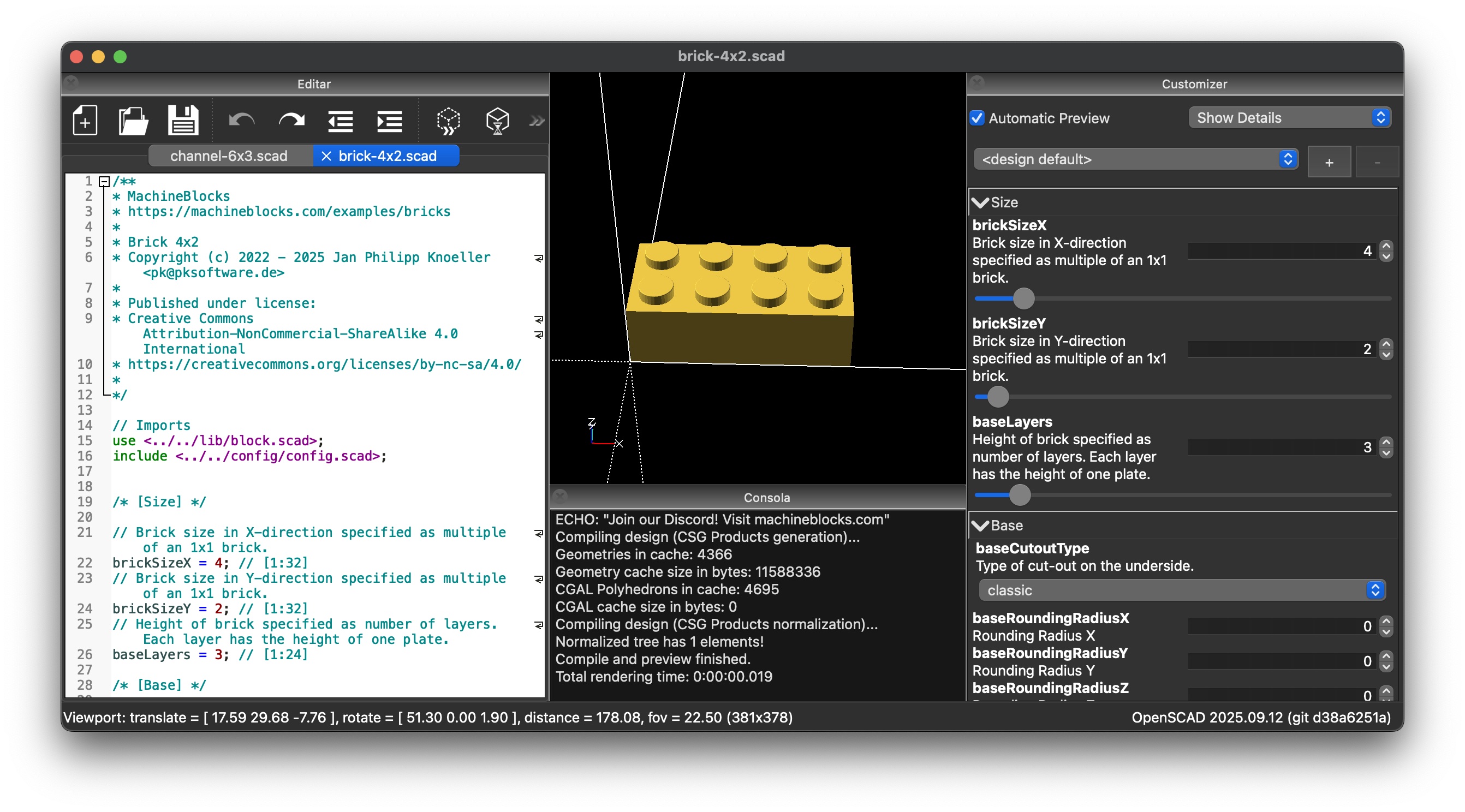Local Installation
Install MachineBlocks on your local computer
1. Install OpenSCAD
OpenSCAD is software for creating and editing MachineBlocks SCAD files.
It is free software and available for Linux/UNIX, MS Windows and Mac OS X.
Important
For best performance, it is recommended to use a snapshot version of OpenSCAD.
Ensure that the rendering backend is set to Manifold in the advanced settings.
2. Download MachineBlocks SCAD Library
The MachineBlocks SCAD library provides a framework and examples for 3D printing LEGO®-compatible bricks.
You can either clone or fork the GitHub repository, or download a ZIP archive containing the latest snapshot of the library.
Regardless of whether you have cloned the repository or downloaded the ZIP archive, you should find a machineblocks folder containing at least the following subfolders:
machineblocks/
| Subfolder | Description |
|---|---|
| examples | A collection of SCAD scripts to generate classic and technic bricks. |
| lib | The MachineBlocks OpenSCAD library |
3. Open Example File
Start OpenSCAD and open the file examples/bricks/brick-4x2.scad. You should see the following:

Customize
You can customize the brick by modifying the SCAD code.
However, in most cases it is easier to adjust the parameters in the customizer pane.
To display the customizer pane, enable Window → Customizer.
To hide the editor, disable Window → Editor.

For example, you can easily adjust the color and size of the brick.
Render
Before exporting the model as a 3MF or STL file, you need to render the scene first.
Press F6 or select Design → Render from the menu.
Depending on your computer, this process may take some time.
Export
Once the scene has been rendered, you can export the model as a 3MF or STL file by pressing F7 or selecting
File → Export → Export as 3MF ... or File → Export → Export as STL ... from the menu.