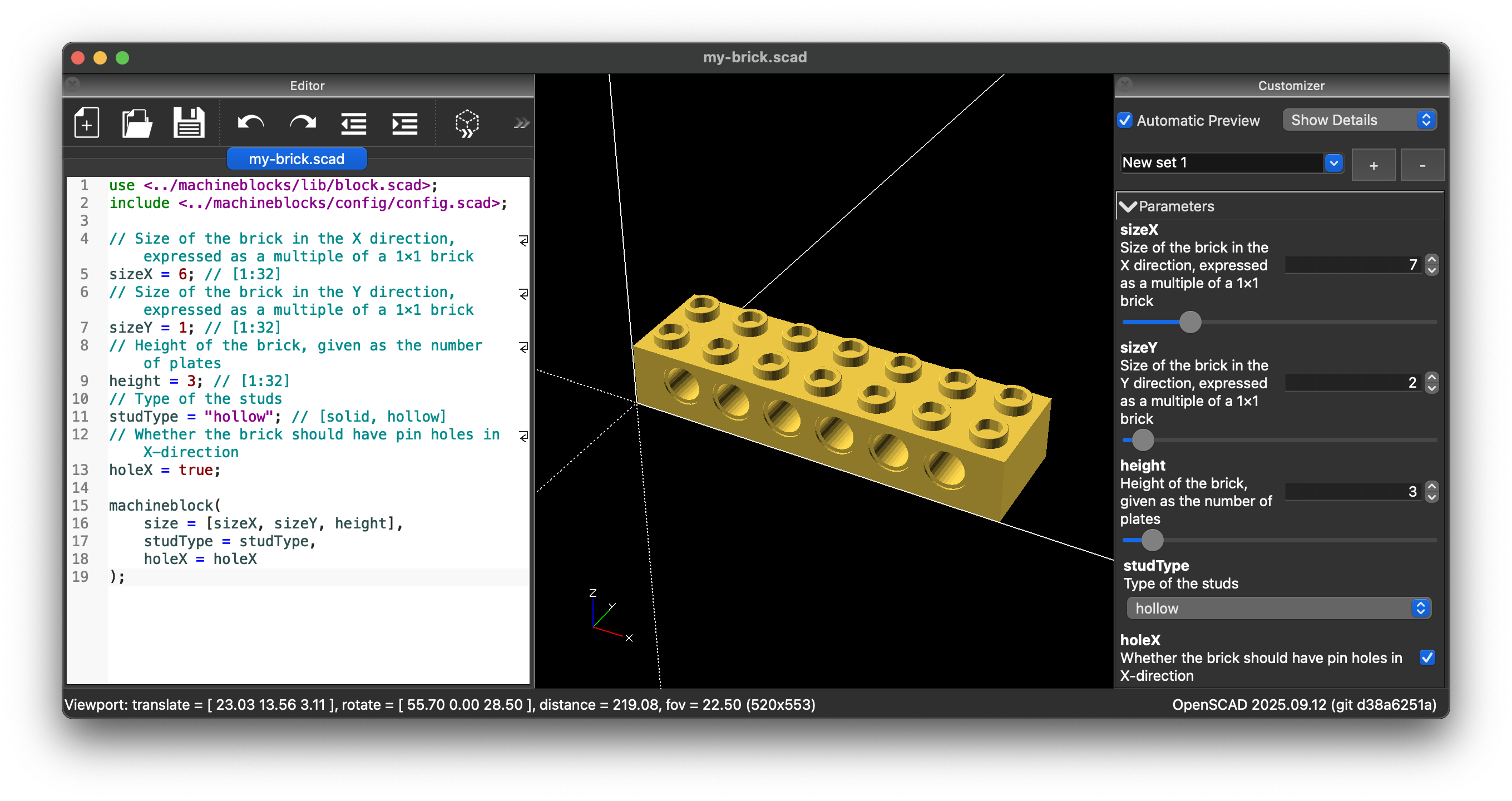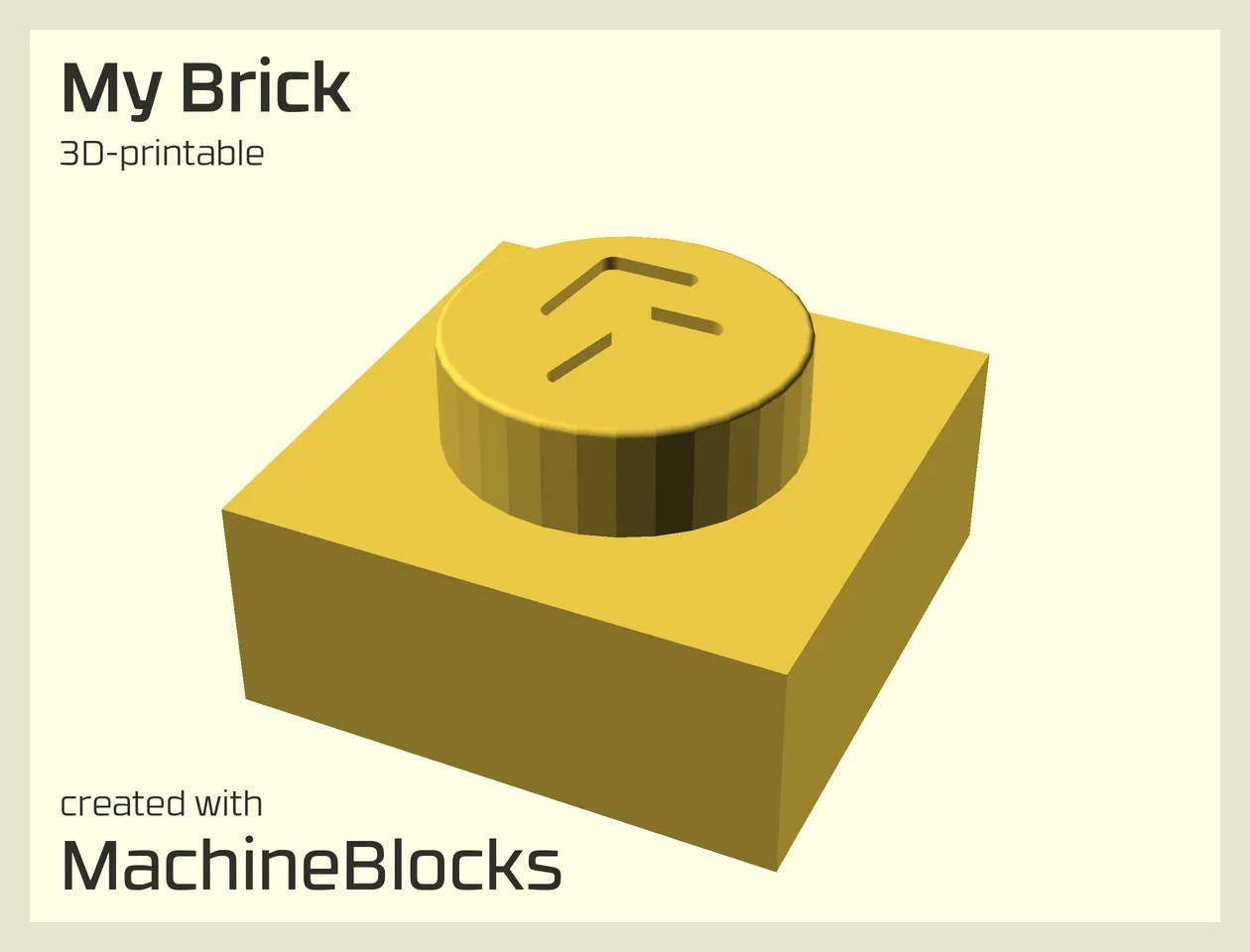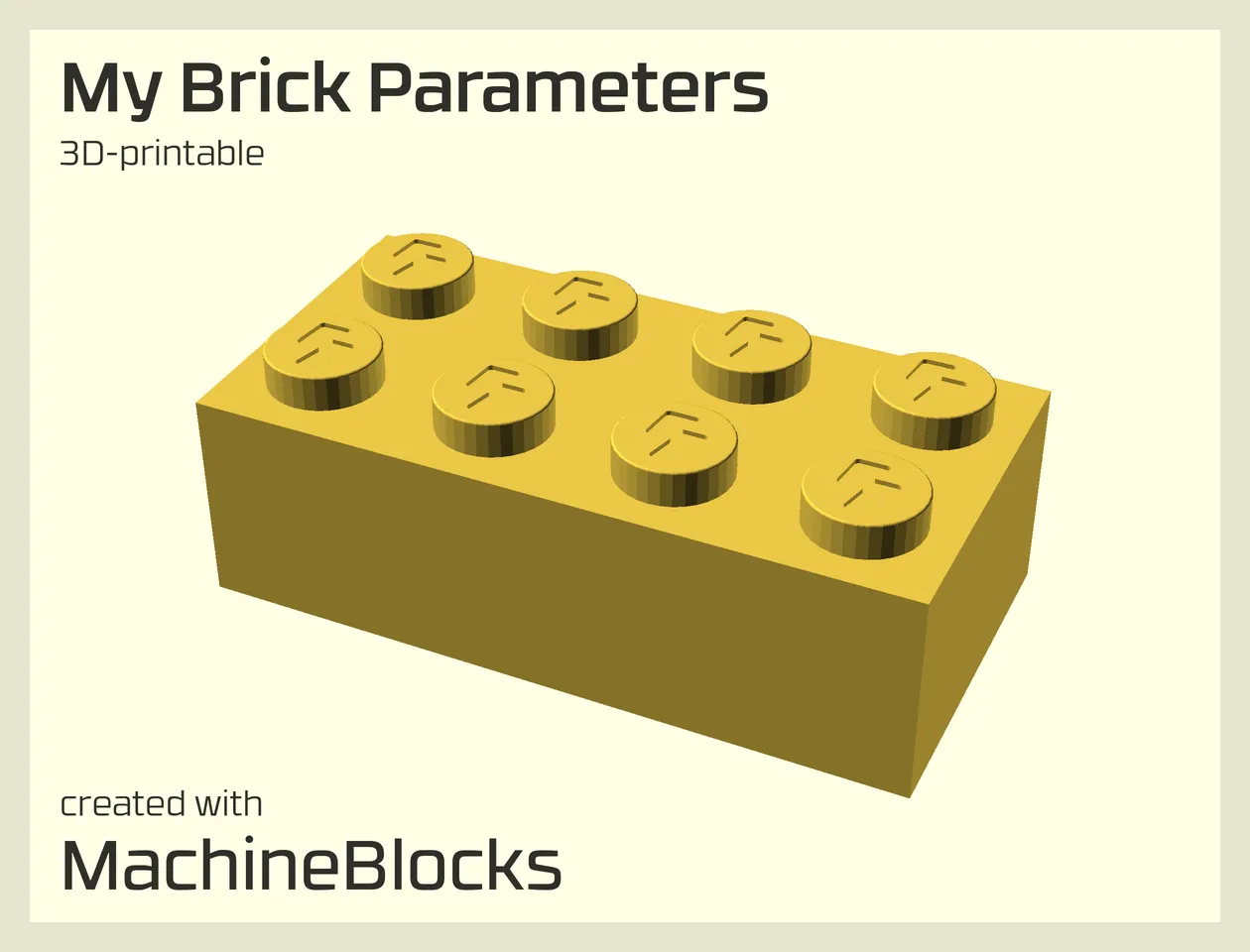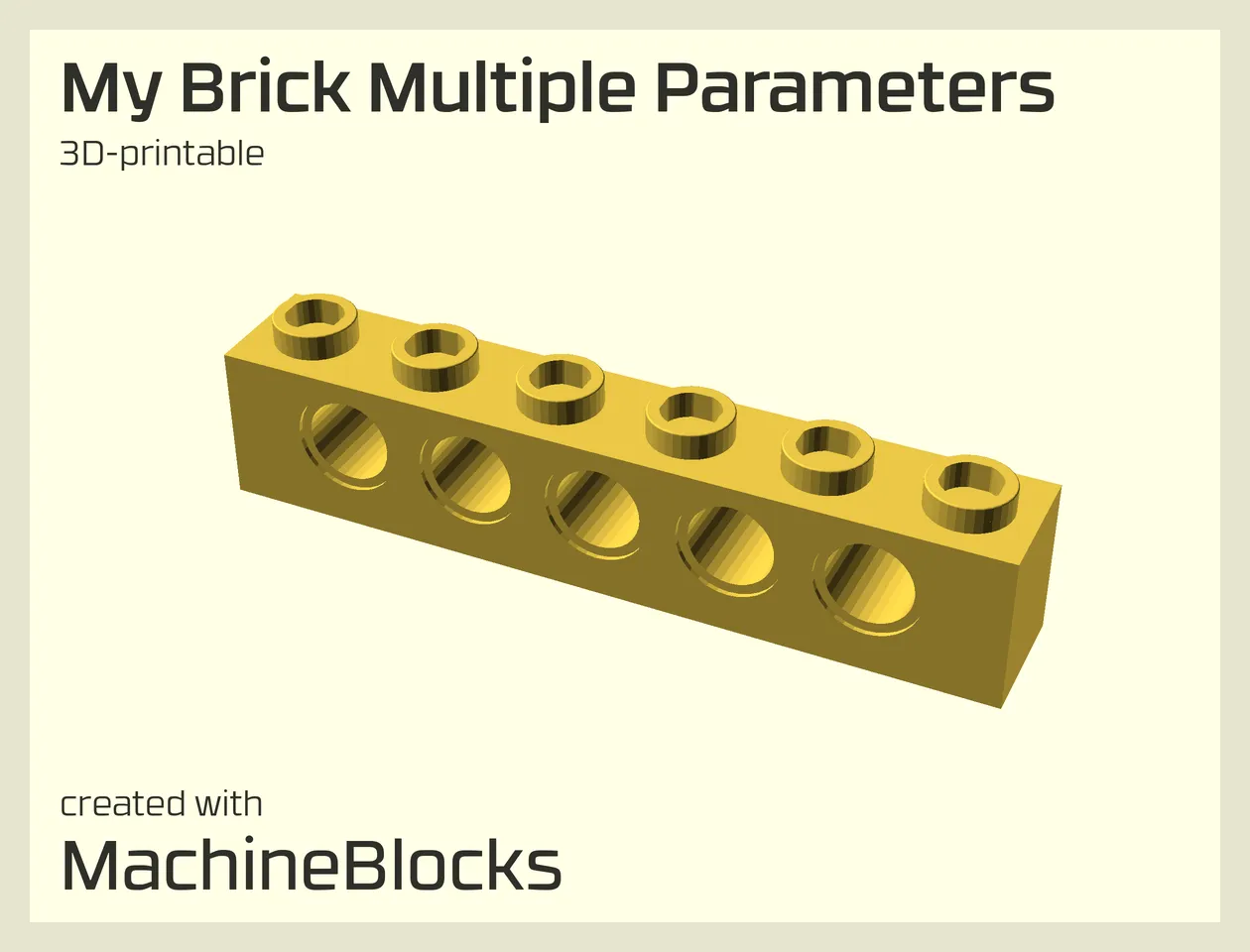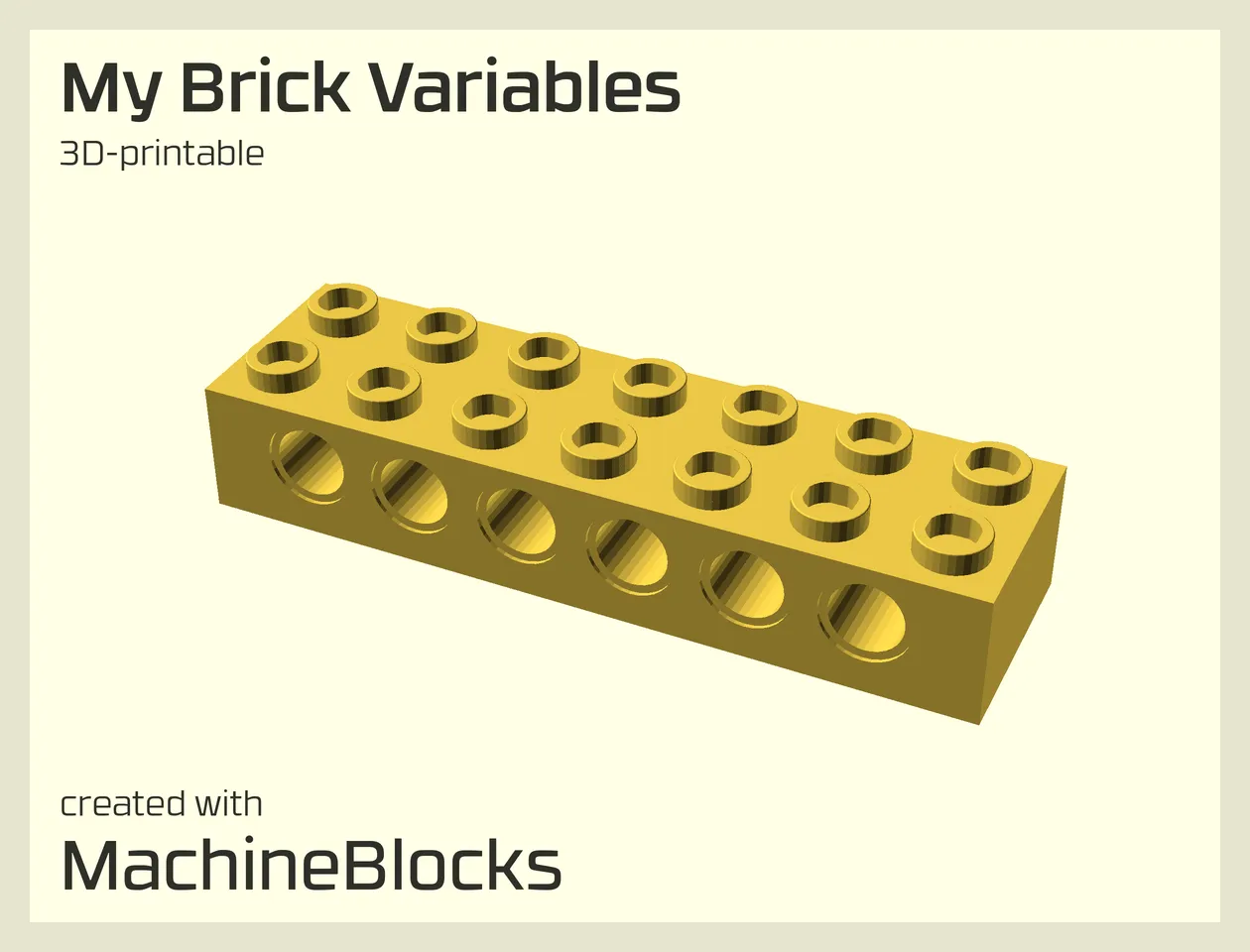Scripting Introduction
Organizing Your Scripts
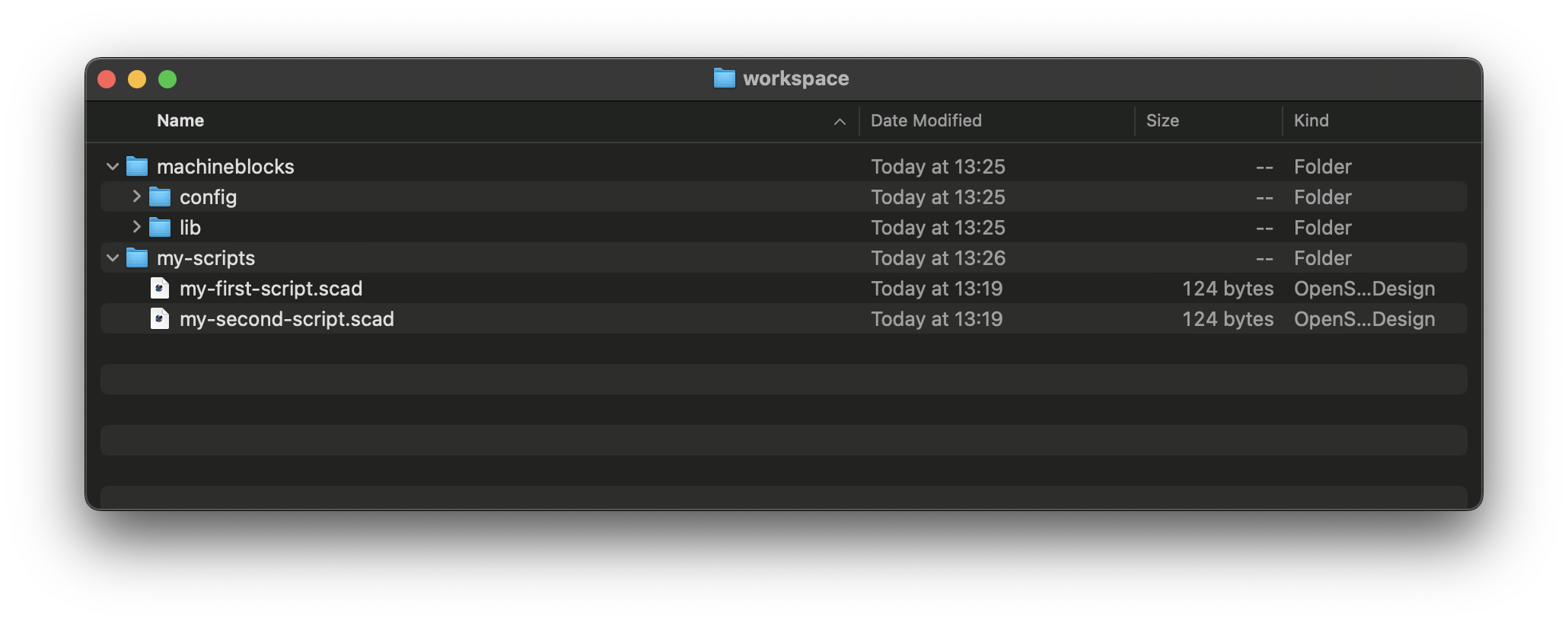
Start OpenSCAD
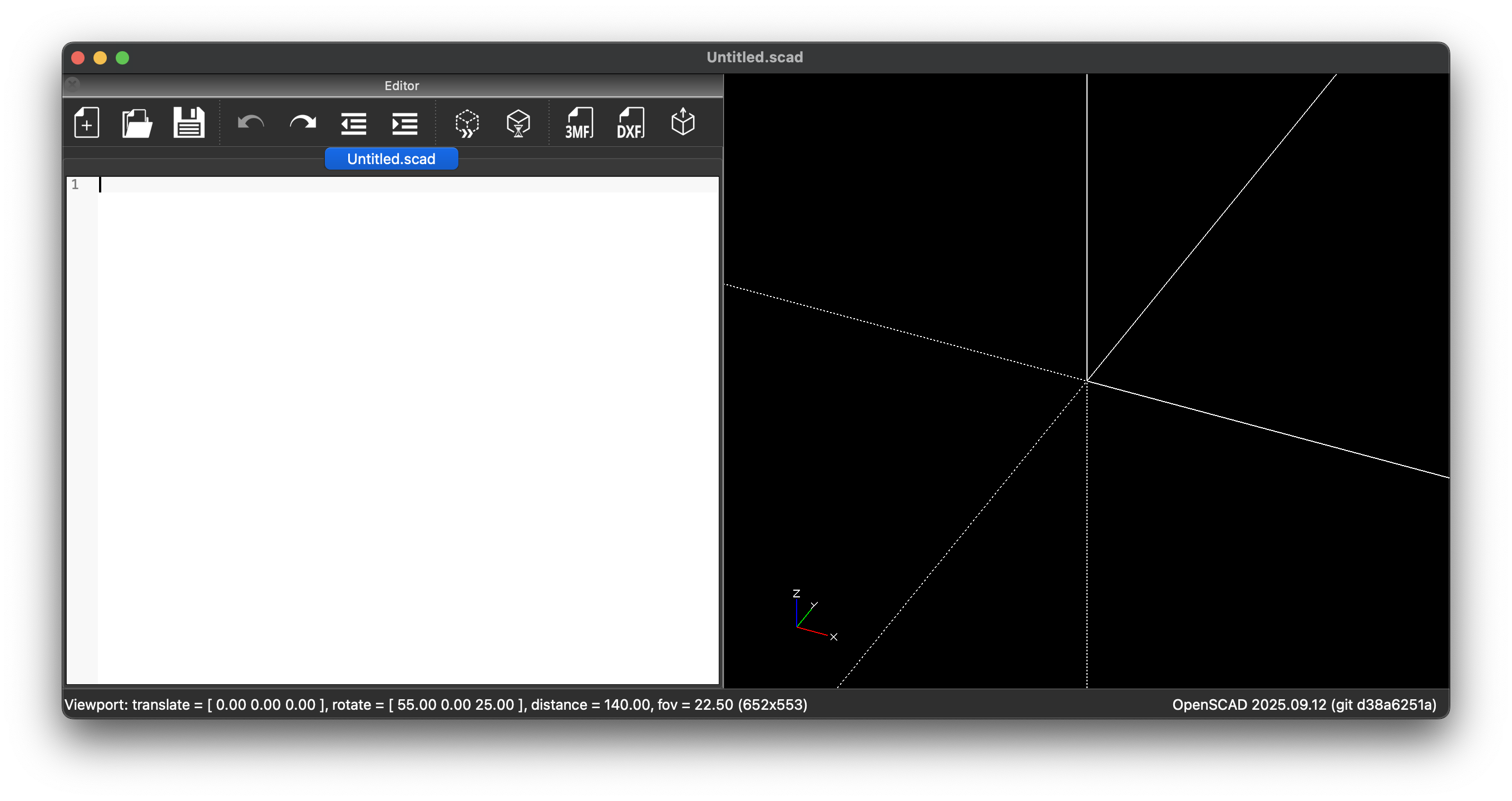
Import Statements
use <../machineblocks/lib/block.scad>;
include <../machineblocks/config/config.scad>;- The use statement loads the main library file (block.scad), which contains the definitions of the building blocks and functions provided by the MachineBlocks framework.
- The include statement imports the configuration file (config.scad), which defines default parameters, dimensions, and other global settings used by the library.
Creating Your First MachineBlock
Example
use <../machineblocks/lib/block.scad>;
include <../machineblocks/config/config.scad>;
machineblock();
Adding Parameters
You can customize the appearance and structure of a MachineBlock by adding one or more parameters to the machineblock() call. Parameters allow you to control various aspects of the rendered model, such as its size, proportions, and detailed features.
For example, the following code defines a brick with a width of 4 studs, a depth of 2 studs, and a height of 3 plates, which corresponds to the proportions of a classic LEGO®-style brick:
Example
use <../machineblocks/lib/block.scad>;
include <../machineblocks/config/config.scad>;
machineblock(
size = [4, 2, 3]
);
Multiple Parameters
You can add multiple parameters, separated by commas, to further customize the behavior and appearance of your MachineBlock. Each parameter controls a specific feature, such as the brick’s geometry, stud type, or the presence of Technic pin holes.
For example, the following script creates a 6×1 Technic brick with hollow studs and pin holes along the X-axis:
Example
use <../machineblocks/lib/block.scad>;
include <../machineblocks/config/config.scad>;
machineblock(
size = [6, 1, 3],
studType = "hollow",
holeX = true
);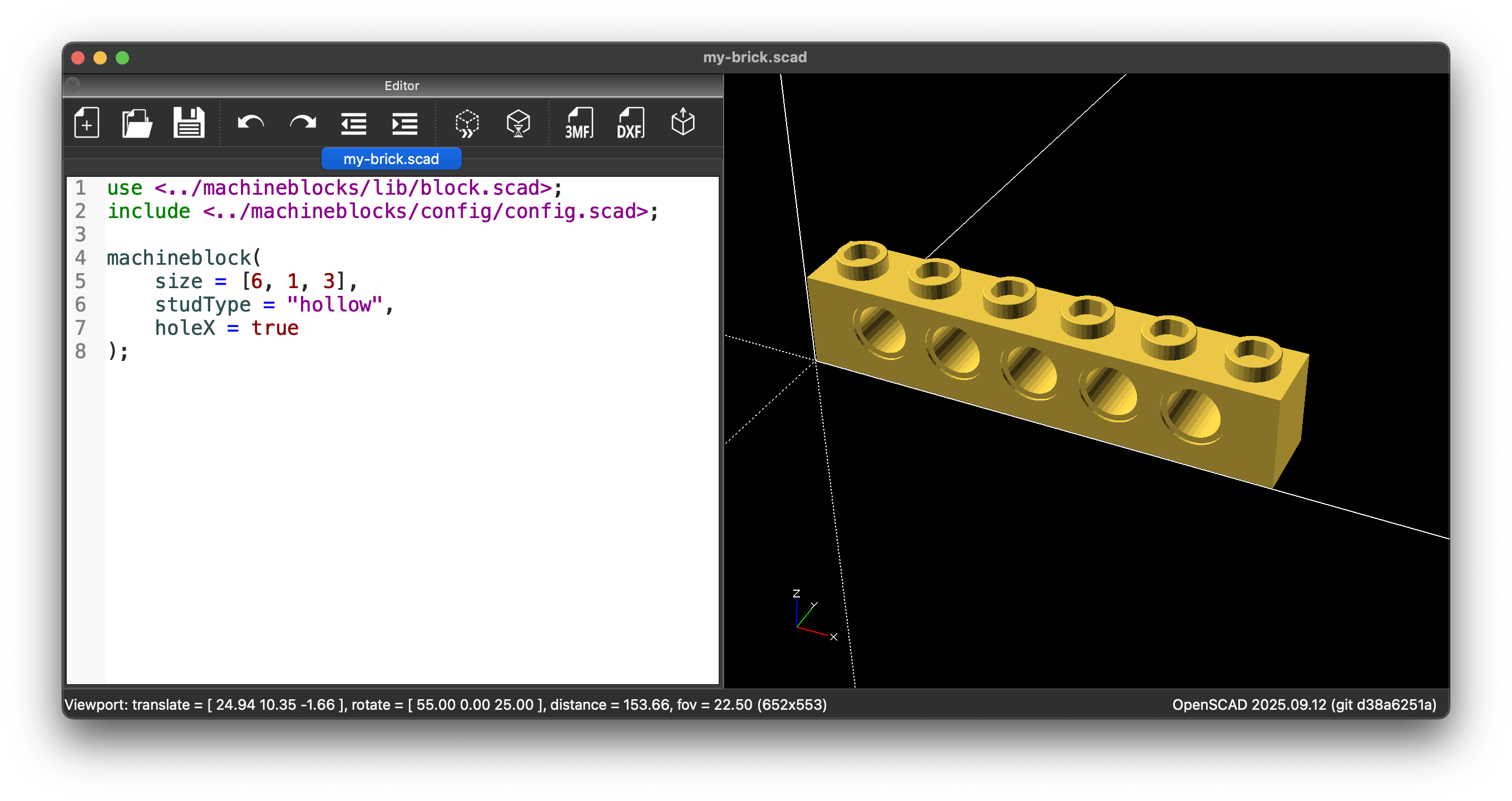
Using Variables
Instead of entering parameter values directly into the machineblock() call, you can define variables and reference them in the module call. This approach makes your script dynamic and customizable — each variable will automatically appear in OpenSCAD’s Customizer panel, along with its description and allowed values.
This way, you can easily change values through the graphical interface without editing the source code. To show the customizer panel in OpenSCAD, select Window -> Customizer in the main menu.
Example
use <../machineblocks/lib/block.scad>;
include <../machineblocks/config/config.scad>;
// Size of the brick in the X direction, expressed as a multiple of a 1×1 brick
sizeX = 7; // [1:32]
// Size of the brick in the Y direction, expressed as a multiple of a 1×1 brick
sizeY = 2; // [1:32]
// Height of the brick, given as the number of plates
height = 3; // [1:32]
// Type of the studs
studType = "hollow"; // [solid, hollow]
// Whether the brick should have pin holes in X-direction
holeX = true;
machineblock(
size = [sizeX, sizeY, height],
studType = studType,
holeX = holeX
);